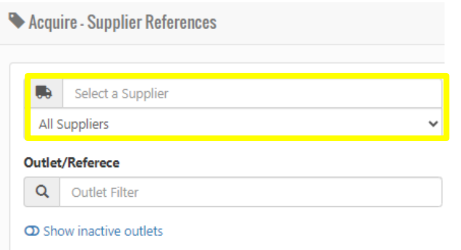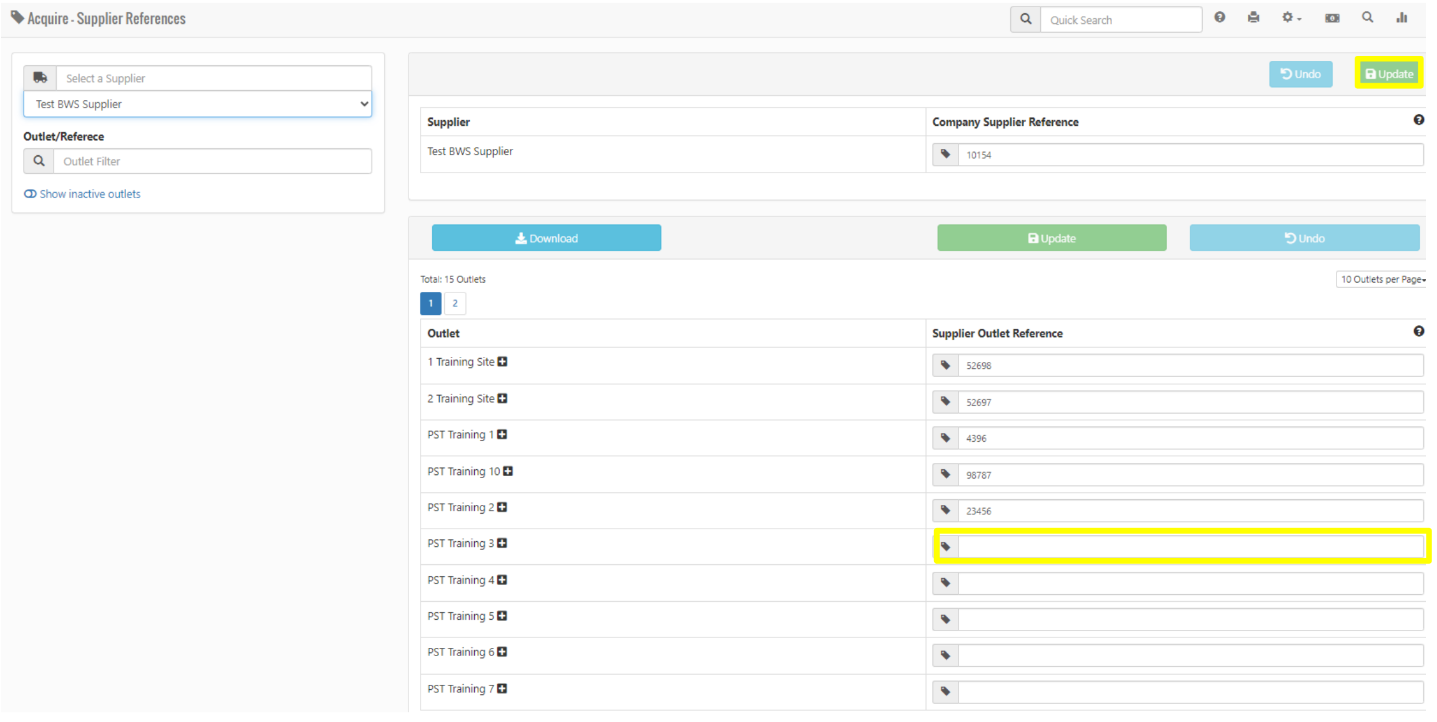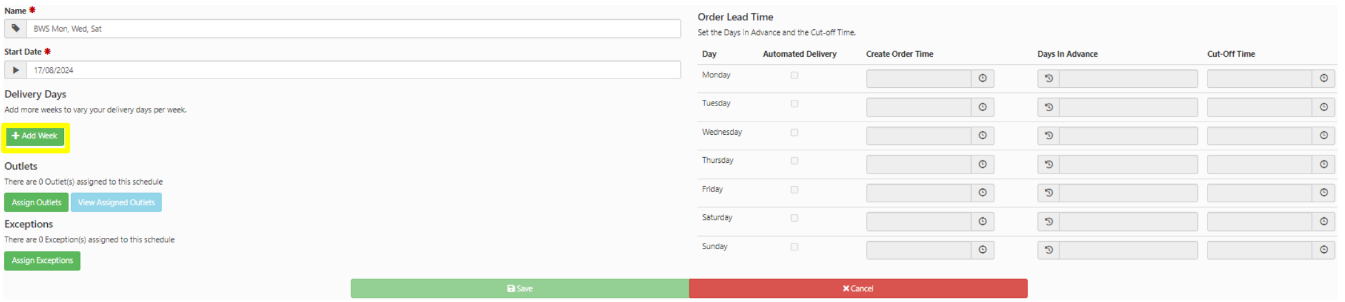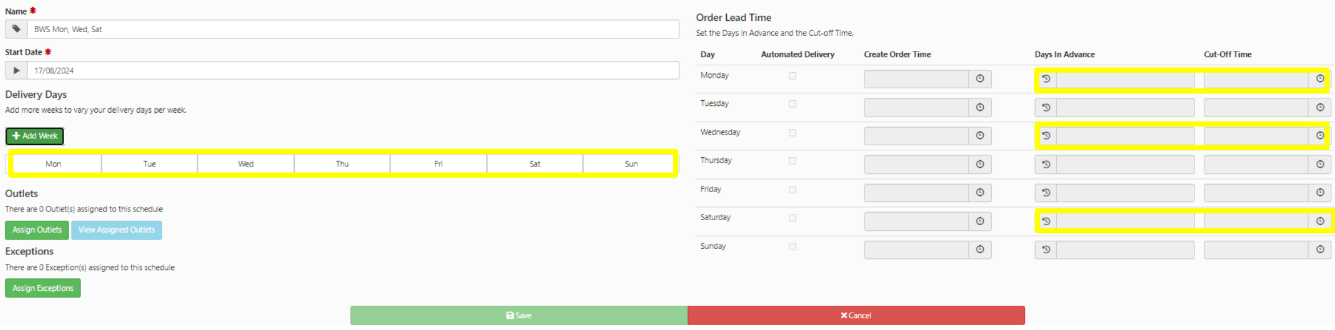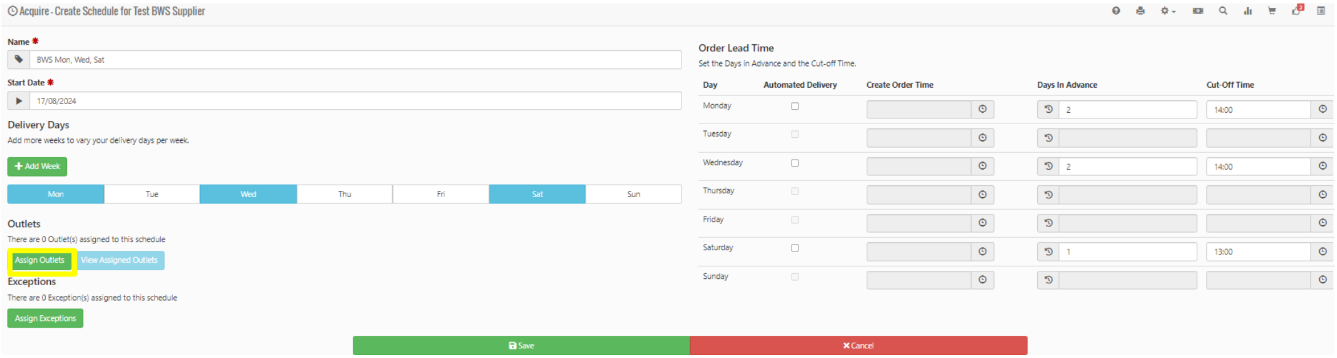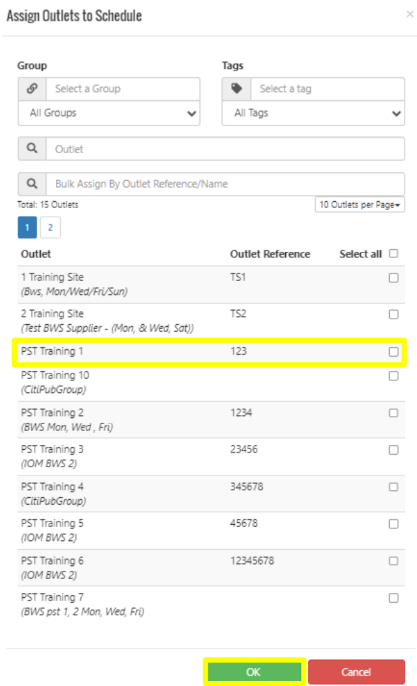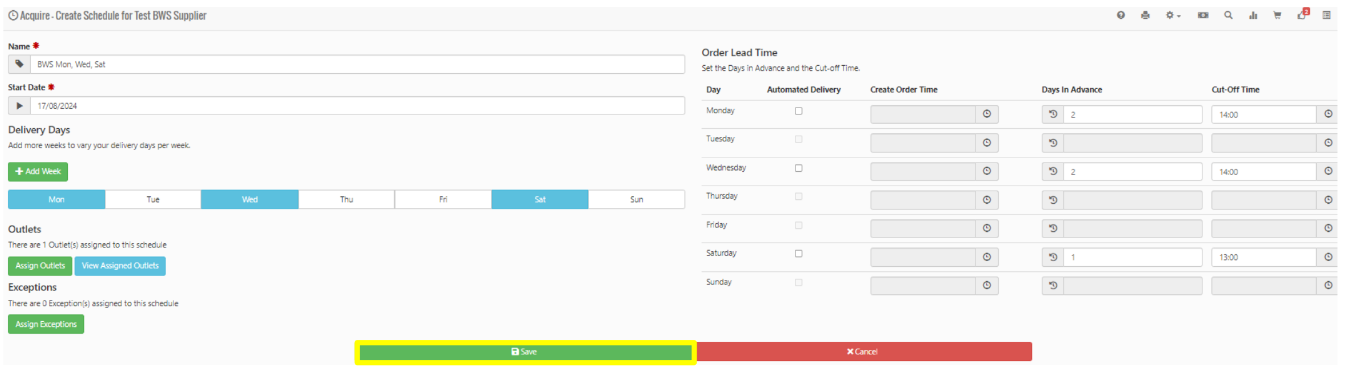How To - Adding Supplier Outlet References
-
Select Admin Functions, followed by Supplier Reference
-
Select the required Supplier from the dropdown box
-
You will now see a list of all venues related to that specific supplier. Within the Supplier Outlet Reference input the Number which has been provided by the supplier for the required venue then select Update.
-
Select Add Week.
-
Select the Delivery Days on the left, then input the Days in Advance and Cut off Time on the right.
-
Your schedule will now look like the below image. Select Assign Outlets
-
Select the required Site/s then select OK
-
Lastly, select Save.
-
Your Delivery Schedule for the required supplier has been created and assigned to the required site.